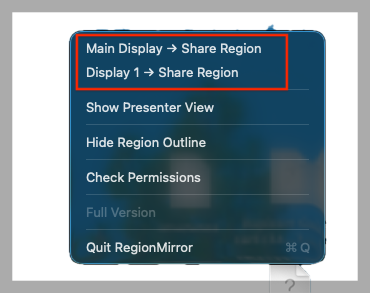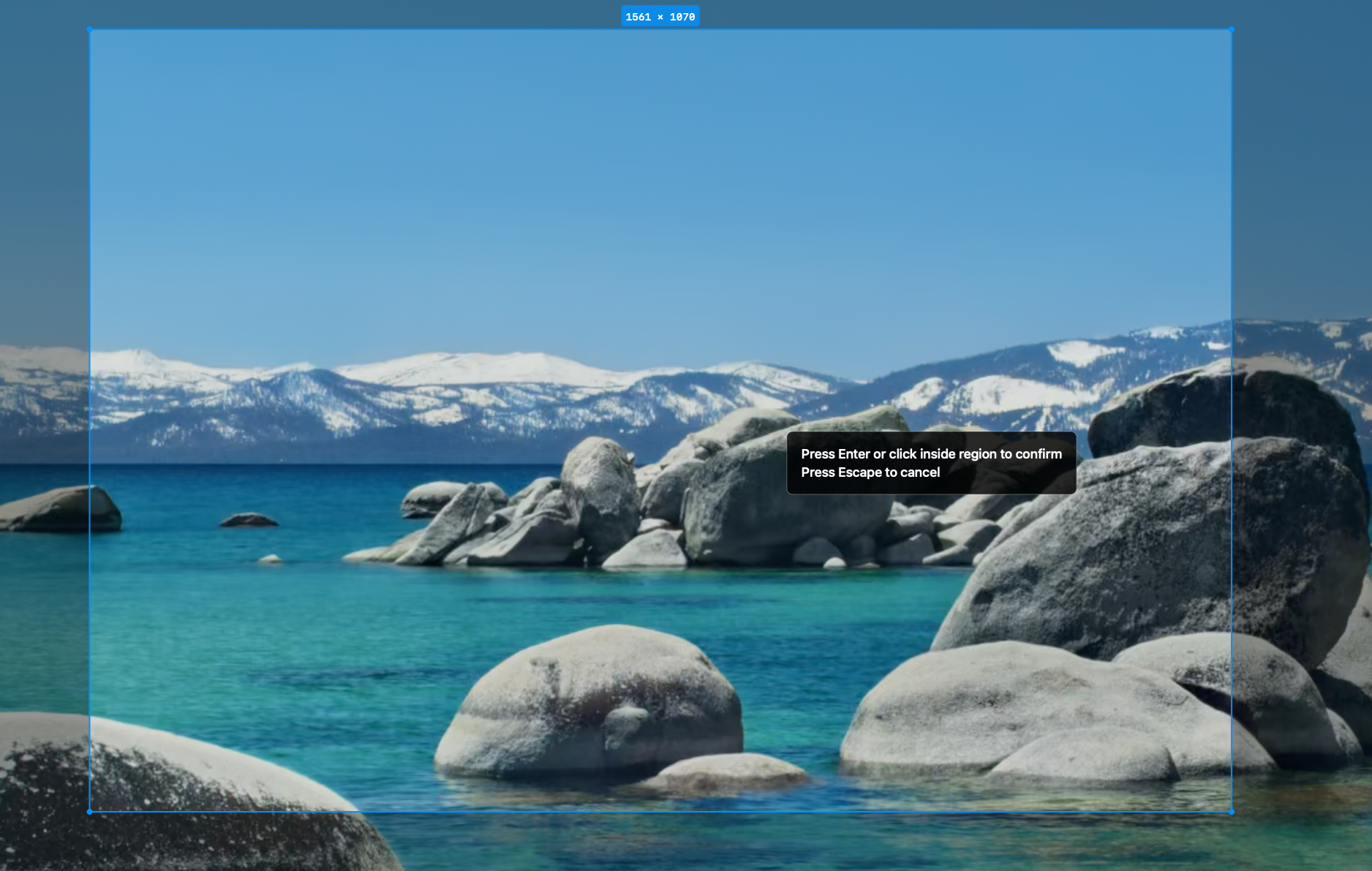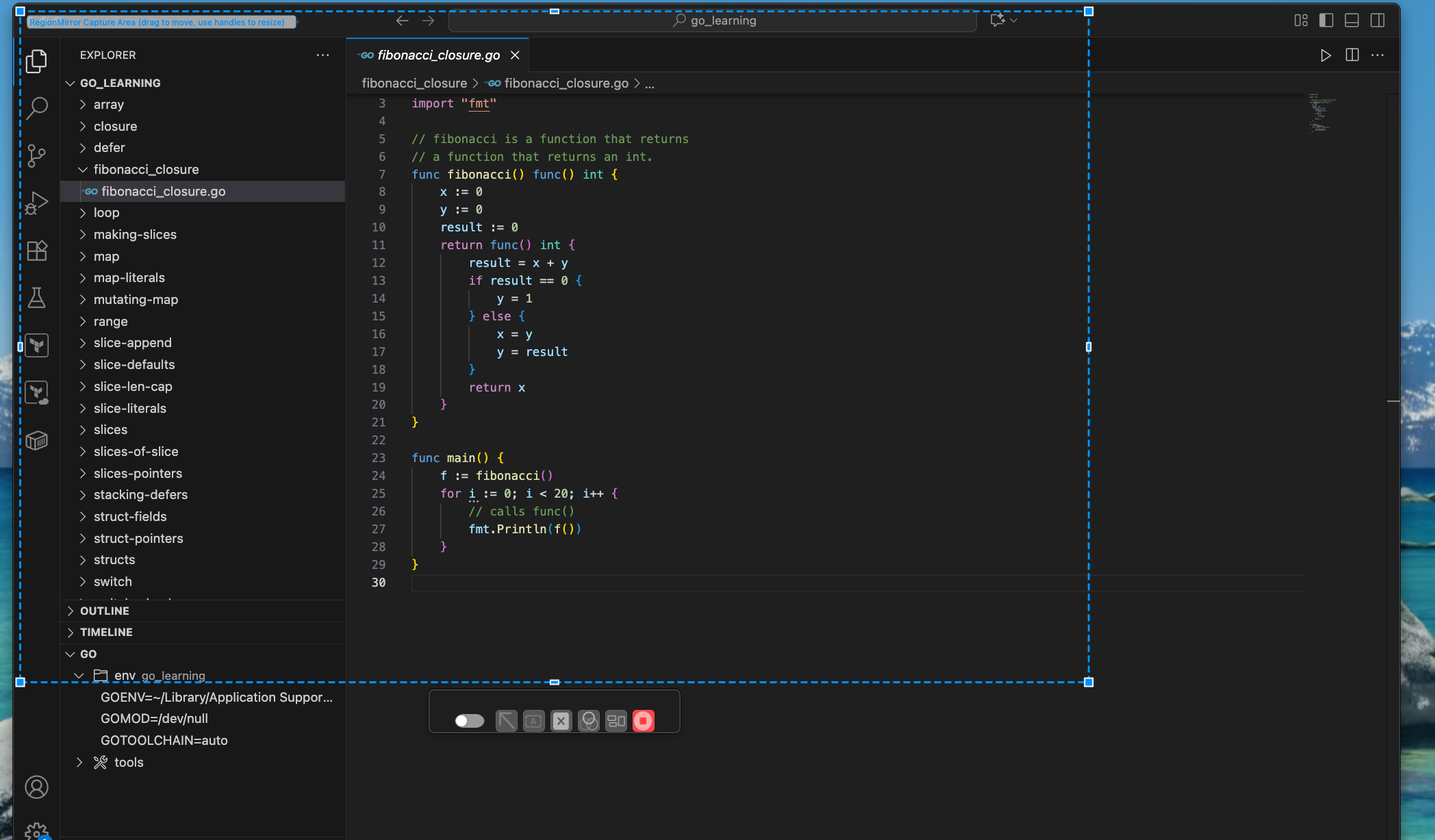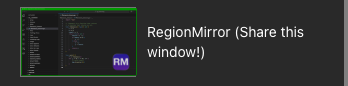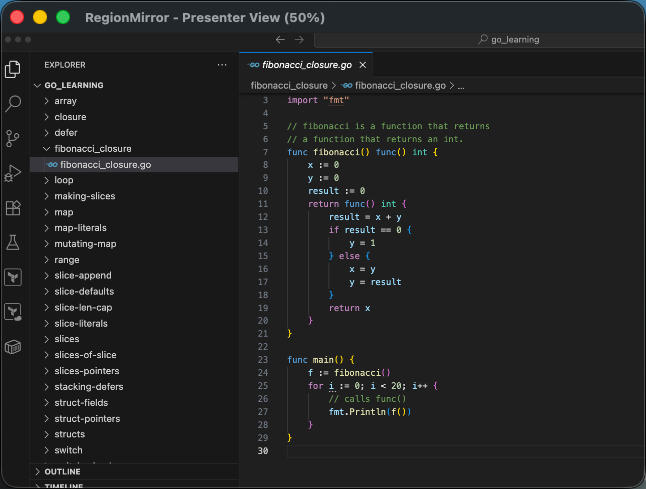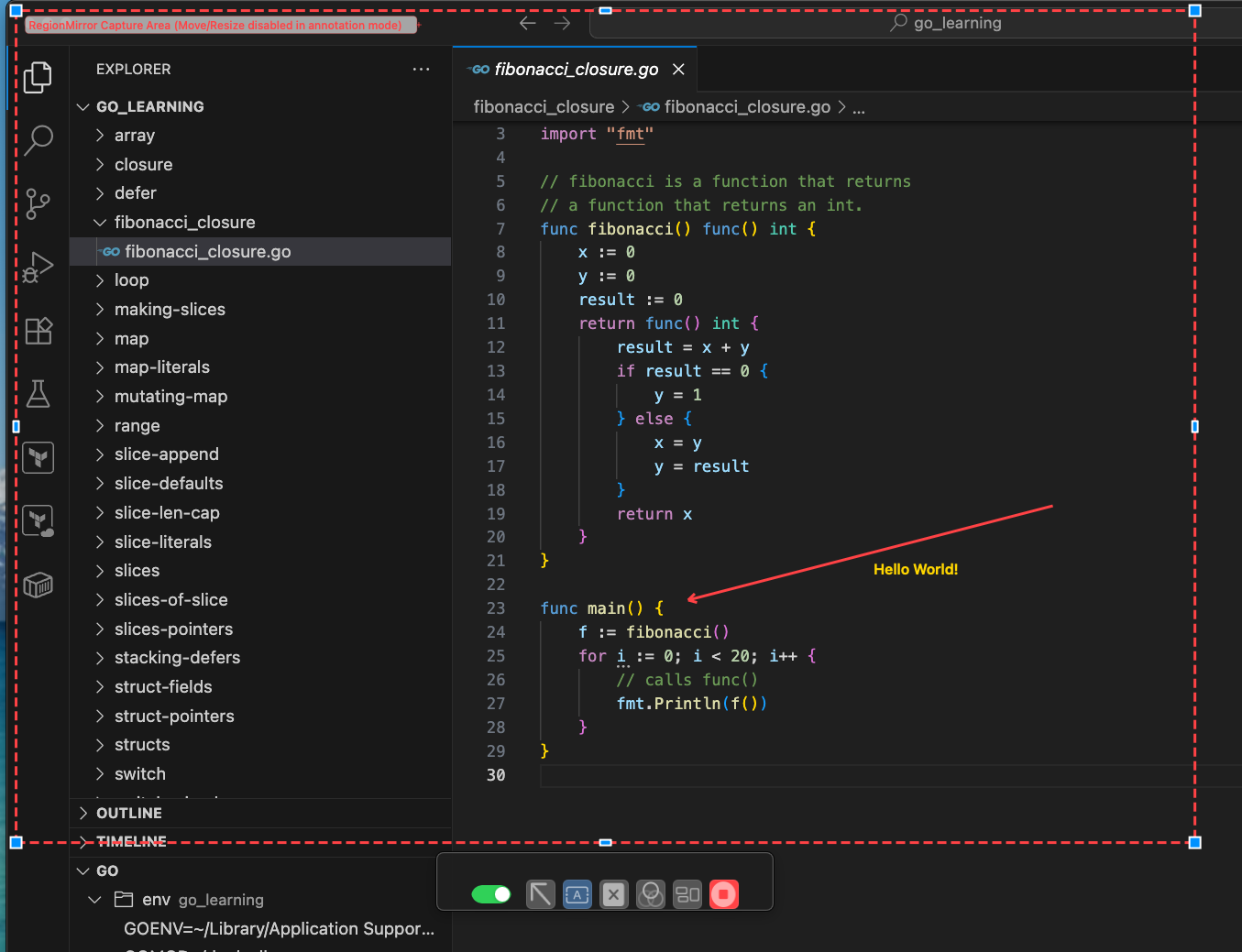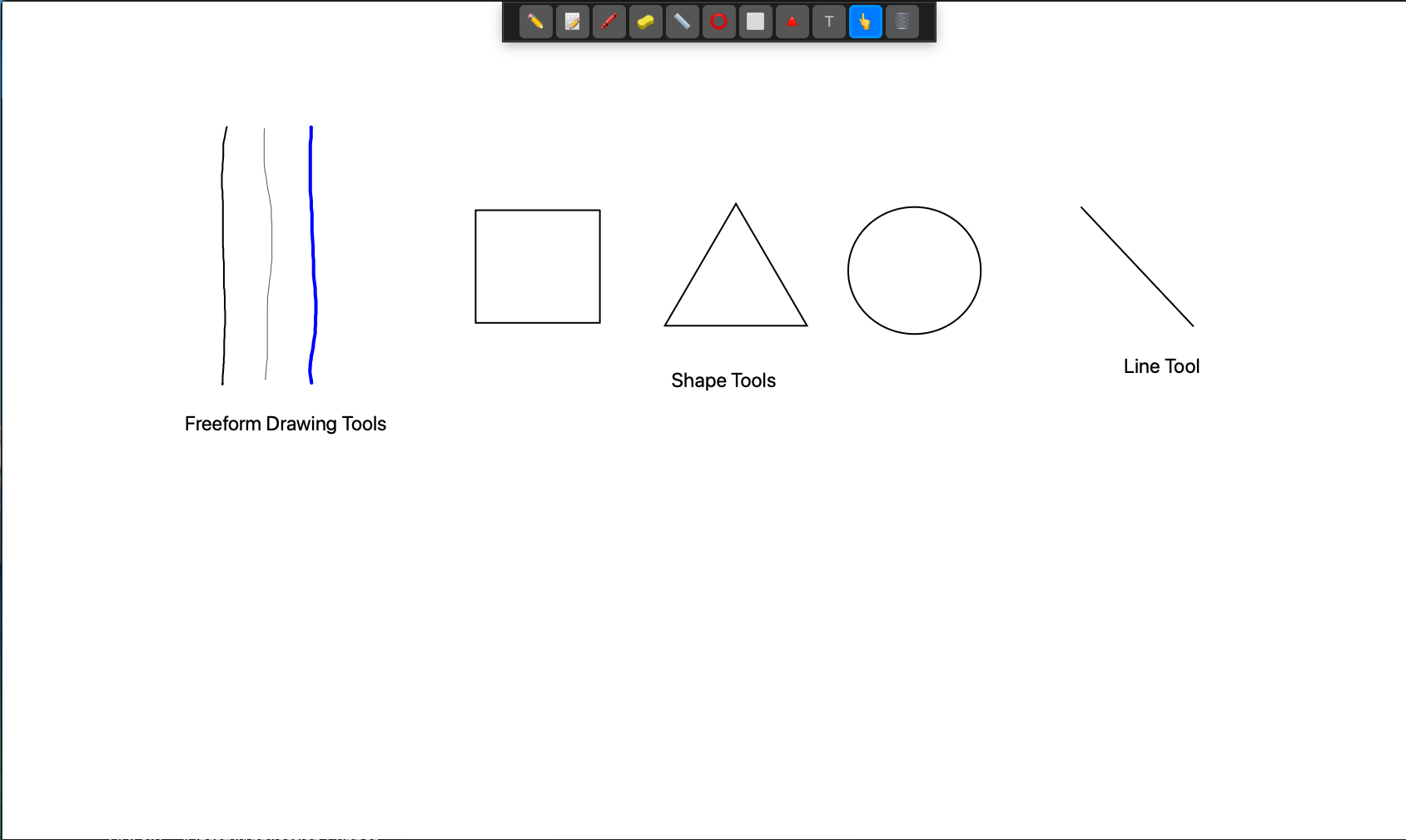How do I share only part of my ultrawide monitor in Teams?
RegionMirror allows you to share a specific region of your ultrawide monitor in Microsoft Teams.
Simply draw a rectangle on your screen at the resolution you want, then use Teams' "Share a window"
feature to share the RegionMirror window. You can resize and move the shared region during your
presentation without stopping the share, making it perfect for dynamic presentations.
What's the best screen sharing solution for 49 inch ultrawide monitors?
RegionMirror is specifically designed for ultrawide monitors like 49-inch displays. It solves the
common problem where sharing the entire ultrawide screen makes content appear too small for viewers.
With RegionMirror, you can share specific regions at optimal resolutions, making it the ideal
solution for 49-inch and other ultrawide monitor users who need to present effectively in video
calls.
Can I share a portion of my screen during presentations?
Yes! RegionMirror is built specifically for sharing custom regions of your screen. You can draw a
rectangle anywhere on your display, resize it, and move it during your presentation. This is perfect
for focusing on specific content while keeping other applications private. The shared region works
seamlessly with Microsoft Teams, Zoom, Slack, Discord, and other collaboration tools.
What's the problem with sharing ultrawide screens in video calls?
When you share an entire ultrawide monitor (like a 49-inch 5120x1440 display) in video calls, the
content appears too small for viewers on standard monitors. This leads to "can you zoom in?"
requests and breaks presentation flow. RegionMirror solves this by letting you share specific
regions at resolutions that work perfectly for your audience, eliminating the need to constantly
adjust or switch between windows.
Where is the actual window that is being mirrored?
It is positioned just off screen, you should see the edge of the green frame around it at the very
edge of the screen. If needed, you can bring it into view. However, resizing is discouraged because
it will impact the quality of the mirrored image received by the meeting participants.
Why have a separate Presenter View?
It presents a scaled view of what is being shared, so that we can keep the mirror window off screen.
Depending on the size of the shared region, the mirror view may not fit on the screen. The presenter
view provides a way to see what is being shared at a smaller size, rather than relying on the mirror
window which may not fit on the screen with the shared region.
How do I share the region with Google Meet™?
In this case you will need to locate the mirror window and drag it into view temporarily in order to
click the "Share Window" button that appears overlayed on top of the window. You may then move it
back off screen.